One Tap Guide: Game Modes, How to Create a Lobby and Play with Friends
One Tap is a first-person shooter (FPS) game designed to offer intense 1v1 battles on a variety of maps. In this guide, we will cover the available game modes, how to create a custom lobby, and how to invite your friends for more competitive and fun matches.
1. Game Modes in One Tap
One Tap includes several game modes that allow players to enjoy varied and challenging experiences in one-on-one battles. Each match consists of 15 rounds, and the first player to win 8 rounds is crowned the winner, earning the majority of rewards in $QORBI. Game modes are randomly selected, while players choose the map before each round. Here we explain each one:
- Deathmatch: This mode focuses on players getting the most eliminations in a set time. The key is to move quickly and use the environment for cover, trying to reach a specific number of kills to win the round.
- Search and Destroy: A tactical mode where one team must plant a bomb at a designated location, while the opposing team tries to defuse it or eliminate the attackers before they complete their mission communication and strategy are fundamental to ensure victory in this mode.
- Gunmaster: Players start the game with a basic weapon and, by eliminating opponents, progress through a predetermined sequence of weapons. The player who manages to complete all available weapons wins the round. This mode requires adaptability, as each weapon implies a different combat style.
- Exterminator: In this mode, players face waves of AI-controlled enemies in addition to other players. The goal is to survive for as long as possible and defeat as many enemies as possible. It is a mode that challenges individual skills and teamwork to handle threats from multiple fronts.
2. How to Create a Lobby and Invite Your Friends
One Tap allows you to create custom lobbies so that players can face off directly with their friends. Follow these steps to set up your own lobby and invite whoever you want to play.
Step 1: Access the Lobby Creation Menu
From the main menu, select "Private Game". This will take you to a screen where you can create your own lobby or join one that has already been created.
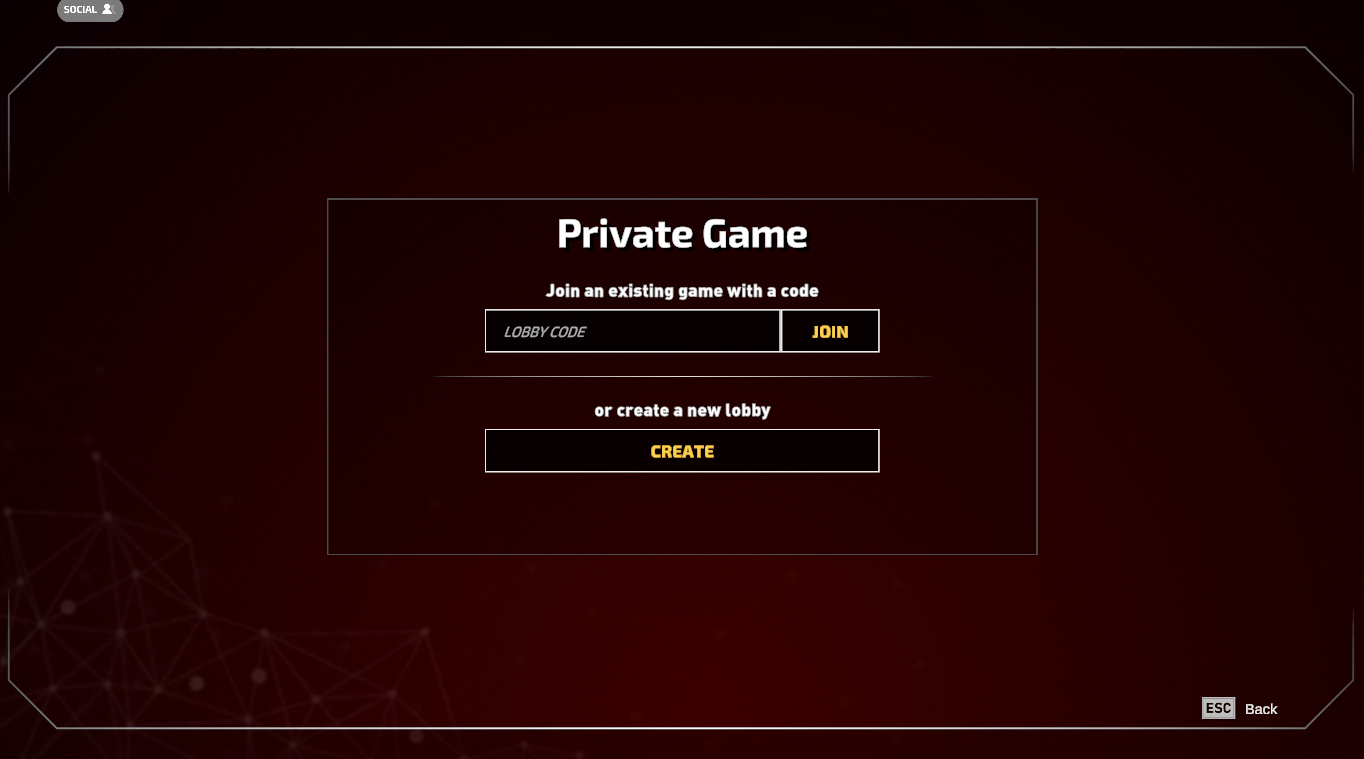
Step 2: Configure the Created Lobby
Once inside the configuration menu, choose the map and game mode for the match. You can also adjust other details that will define the dynamics of the confrontation.
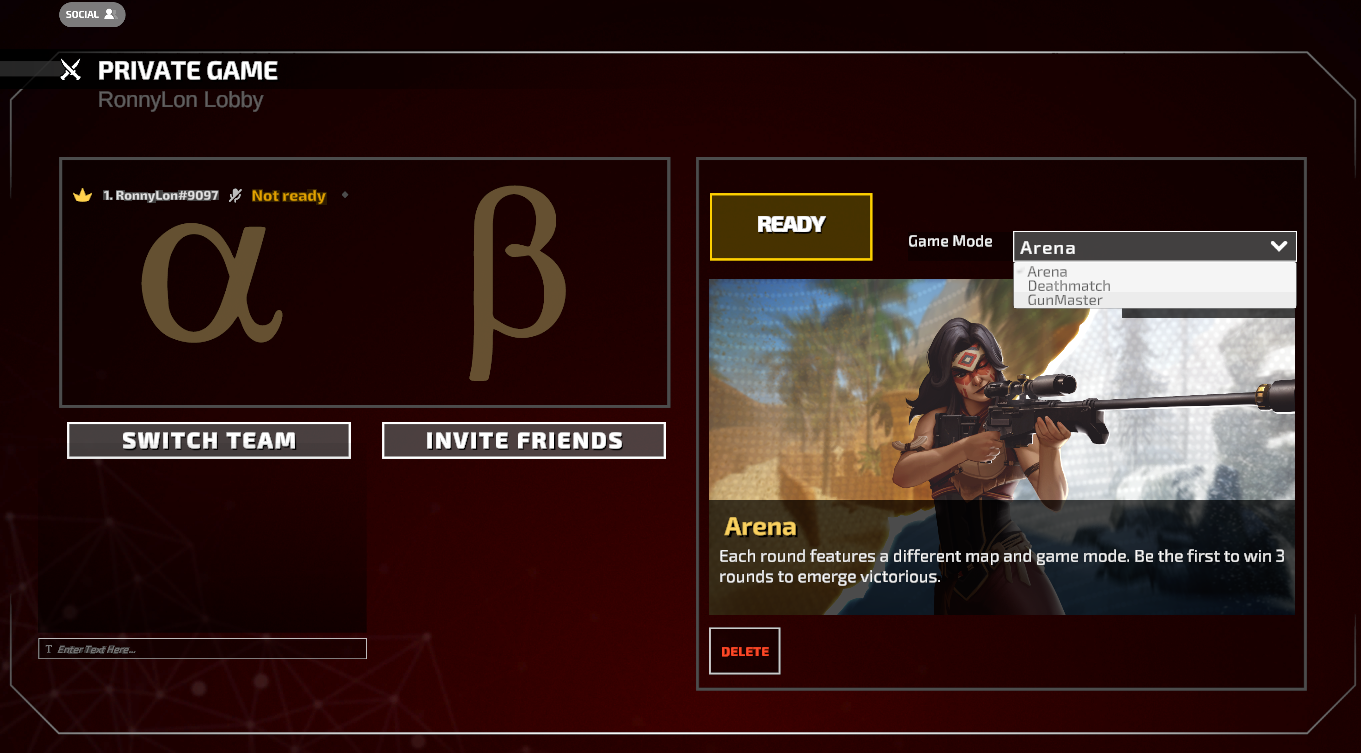
Step 3: Invite Your Friends
With the lobby ready, select the "Invite Friends" option. You can send an invitation to the players you want to face off against. Your friends will receive a notification to join, and when everyone is ready, they can start the match together or you can also send them the lobby code to join.
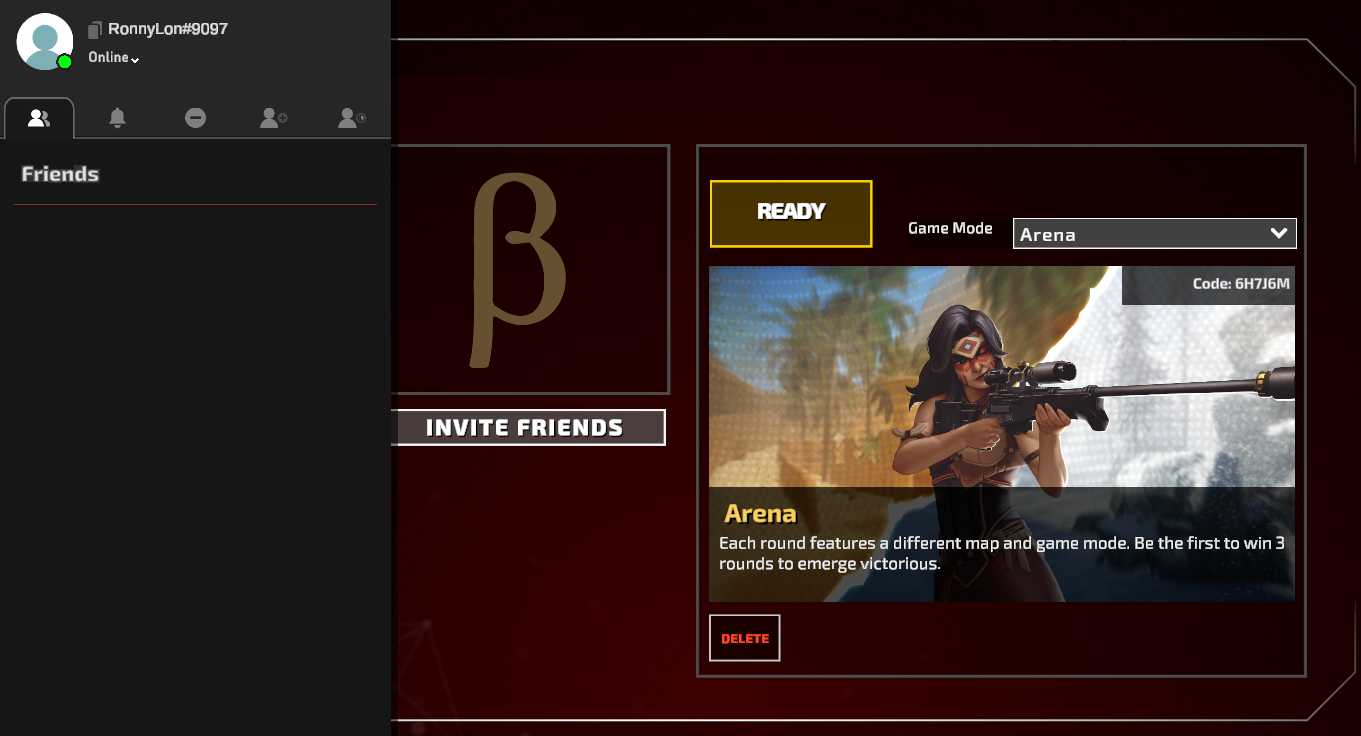
Conclusion
One Tap offers a versatile gaming experience that includes competitive modes and customization options for those who prefer private matches. Whether you enjoy direct competition or simply want to challenge your friends, One Tap allows you to explore all the options to create the game you desire. Use this guide to start your matches and make the most of each showdown!
5
0
NEWSLETTER
Subscribe!
And find out the latest news
Other news you might be interested in
Etiquetas






